USING YOUR PHONE AS A VIDEO STREAMING SERVER FOR QUEST
***
Korean (한글) Edition: https://vrquestprep.blogspot.com/2020/04/chromecast-emulate.html
***
App links
How to use
1. Content your Android phone and Quest to the same Wifi local network.
*** Or turn on the smartphone hotspot and connect the Quest to that.
2. Turn on the smartphone DLNA app
3. Press "+" and selection location folders on your phone to share with the Quest
4. If permission is required at this time, you must go to the app in Android settings and grant permission.
****Need to be repeated every time you run the app)
6. Turn on the Quest and activate Skybox app (DeoVR is similar)
7. go to the Networks tab in Skybox app
8. Find Folders being shared by the DLNA server marked with green circles, not with SMB
9. Find the desired video file and play it.
Other English Contents:
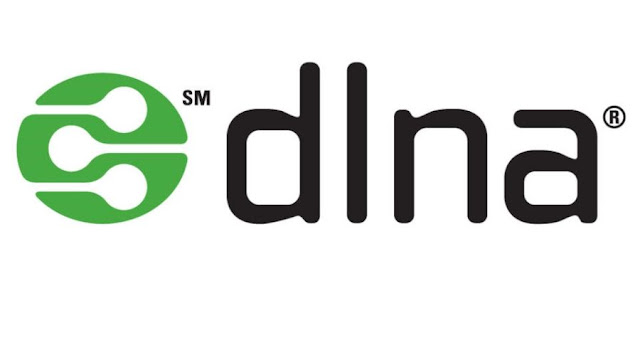







댓글
댓글 쓰기